1: Download the flash package (attached the driver) [Download]
![]()
Unzip the burning tool, click and open this tool![]()
2: Lay in the downloaded flash package of “ZIDOO_X6 Pro_v1.x.xx.img”
Download ZIDOO_X6 Pro_v1.0.19.img (742 MB)
http://www.mediafire.com/download/l0...ro_v1.0.19.img
![]()
3: Using the double port USB cable (as show in the Figure), one connects to USB ⑦USB/OTG, the other connects to PC.
![]()
Press reset button, (If used for the first time, will show the drive installation; if failed, please make it with manual installation )
![]()
After finishing installation, it will show related connection “Port”, then click “ Run” and it will burn the firmware automatically.
![]()
The firmware is under burning, the icon that is in the upper right corner of will turn blue, and there is a prompt “Download Firmware..” on the middle port.
![]()
The firmware has been burning, it will show the ID and Time about finishing burning on the right.
![]()
Part TWO: The reference of local OTA upgrade process:
ZIDOO_X9(http://blog.zidoo.tv/2015/02/how-to-...o-x9-firmware/)
Part THREE: Online update, to download the latest firmware version, which is similar to the local OTA upgrade.
Notices:
1. Do not disconnect USB cable during flashing (It will take about 1min and 20s to flash); if over 2min, you can choose to flash again.
2. It will be slower to turn on for the first time after flashing, please wait with your patience; if can not enter system, you can choose to flash again to recover.

Unzip the burning tool, click and open this tool
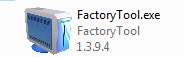
2: Lay in the downloaded flash package of “ZIDOO_X6 Pro_v1.x.xx.img”
Download ZIDOO_X6 Pro_v1.0.19.img (742 MB)
http://www.mediafire.com/download/l0...ro_v1.0.19.img
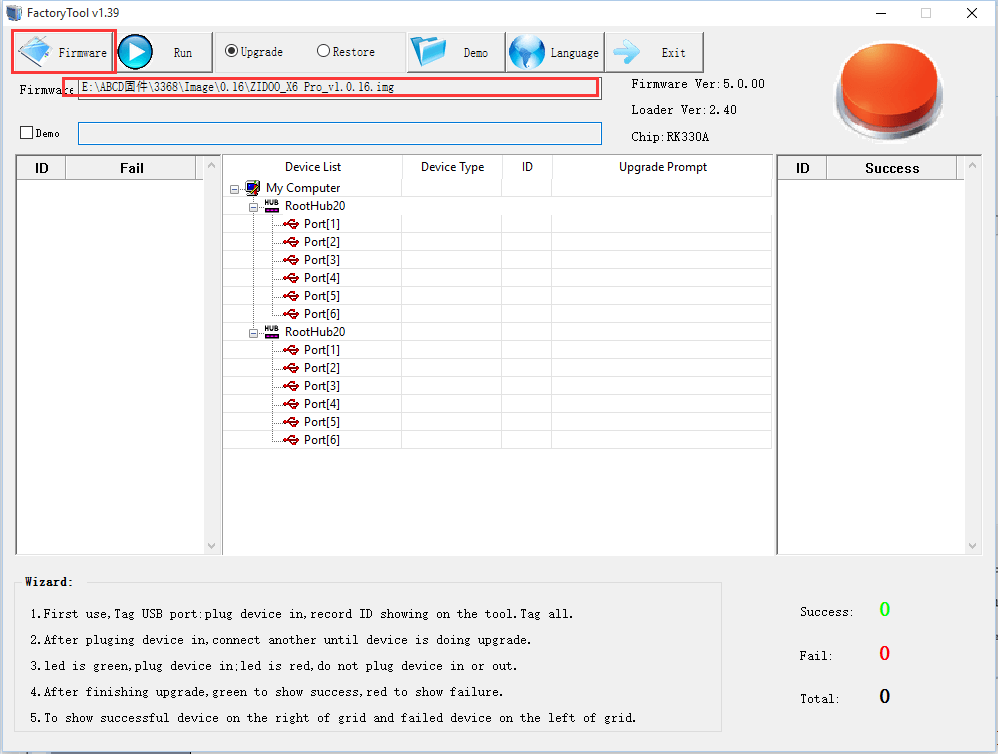
3: Using the double port USB cable (as show in the Figure), one connects to USB ⑦USB/OTG, the other connects to PC.

Press reset button, (If used for the first time, will show the drive installation; if failed, please make it with manual installation )
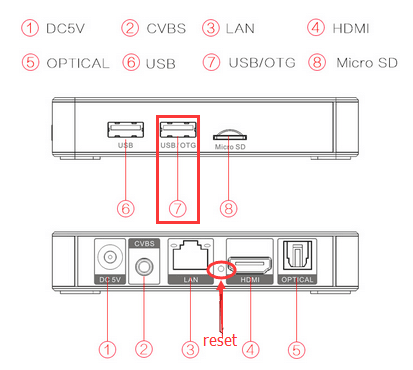
After finishing installation, it will show related connection “Port”, then click “ Run” and it will burn the firmware automatically.
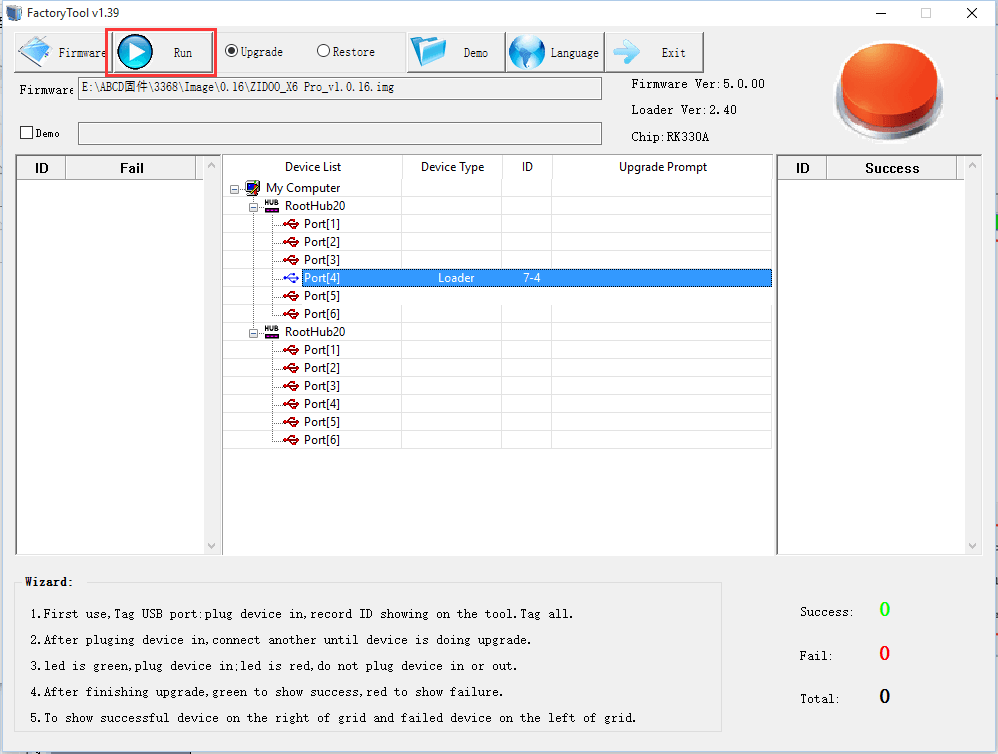
The firmware is under burning, the icon that is in the upper right corner of will turn blue, and there is a prompt “Download Firmware..” on the middle port.
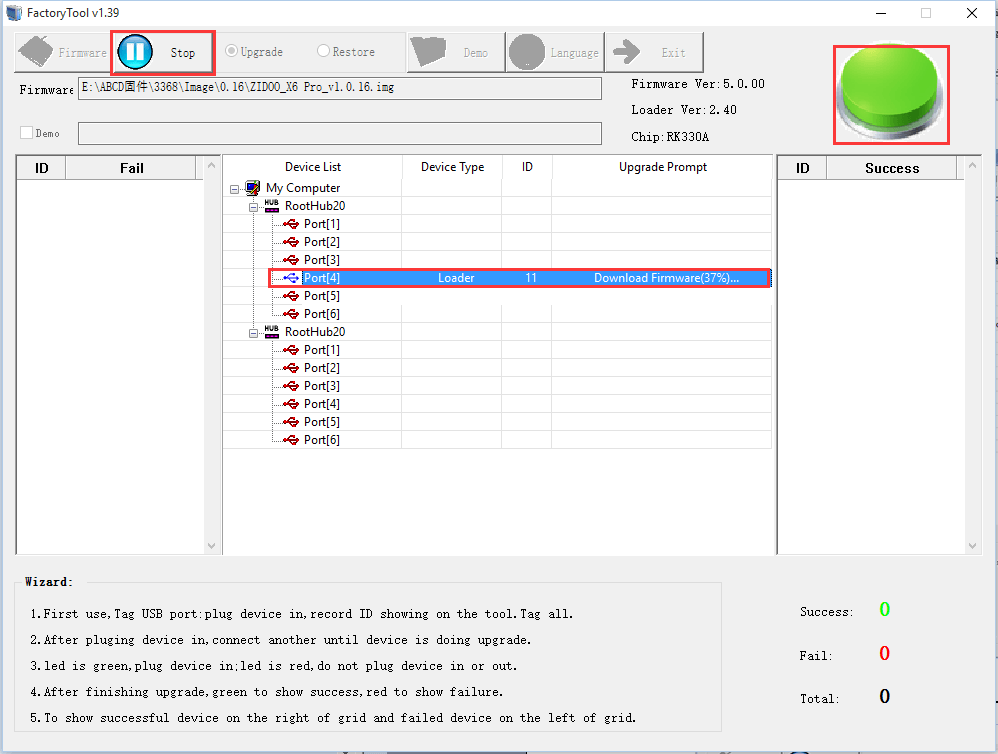
The firmware has been burning, it will show the ID and Time about finishing burning on the right.
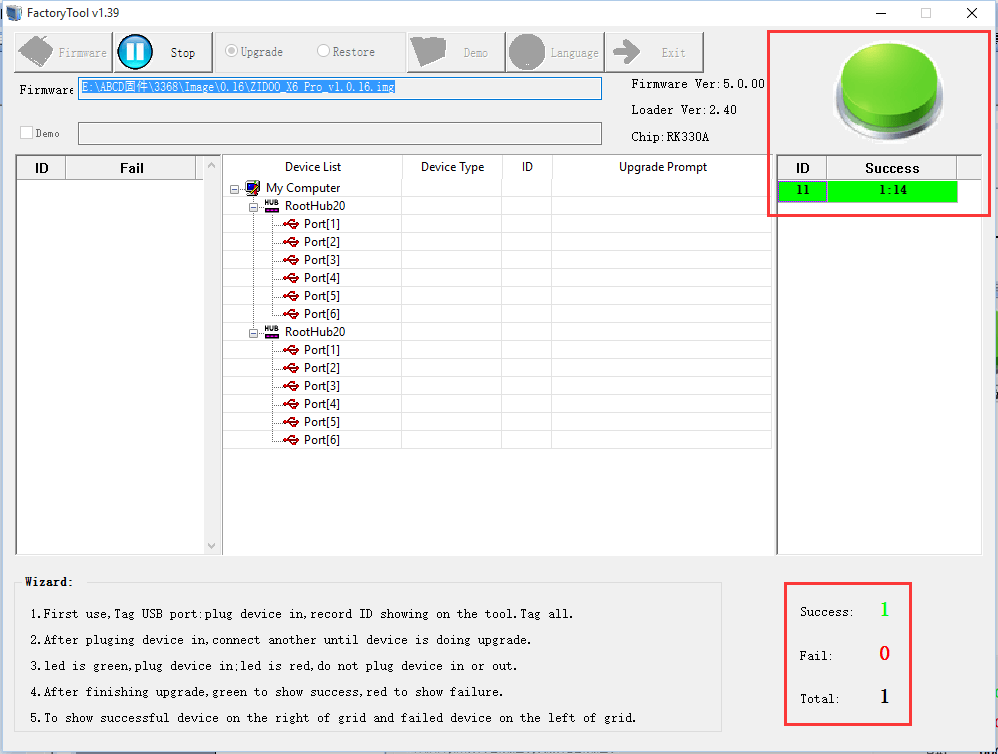
Part TWO: The reference of local OTA upgrade process:
ZIDOO_X9(http://blog.zidoo.tv/2015/02/how-to-...o-x9-firmware/)
Part THREE: Online update, to download the latest firmware version, which is similar to the local OTA upgrade.
Notices:
1. Do not disconnect USB cable during flashing (It will take about 1min and 20s to flash); if over 2min, you can choose to flash again.
2. It will be slower to turn on for the first time after flashing, please wait with your patience; if can not enter system, you can choose to flash again to recover.